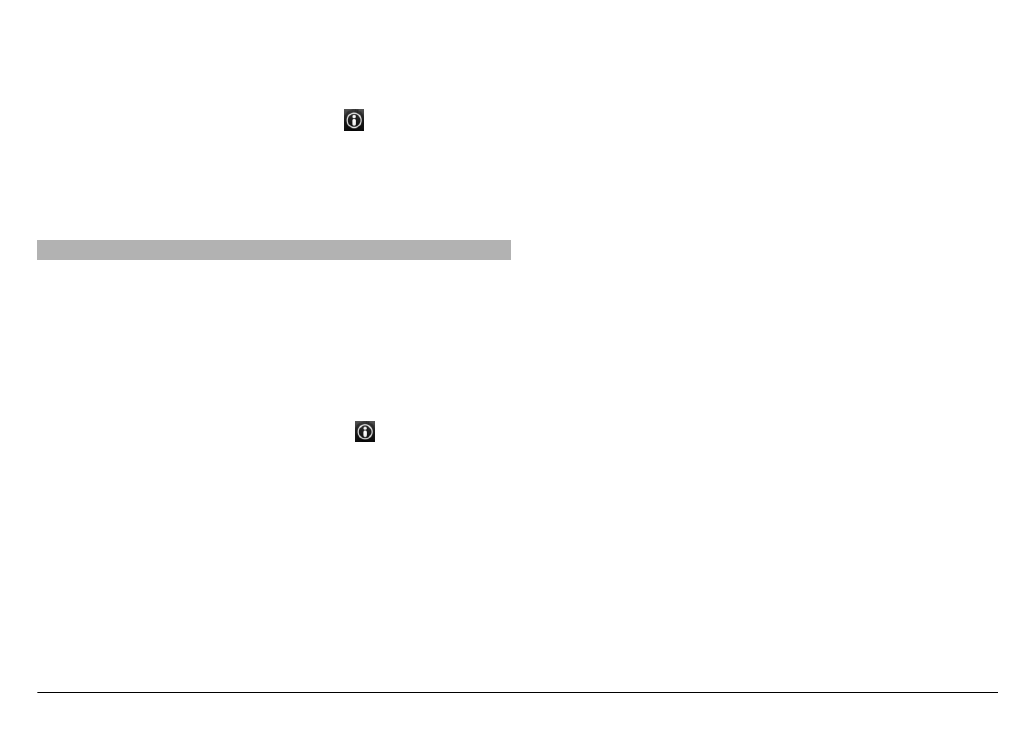
Plan a route
Plan your journey, and create your route and view it on the
map before setting off.
Select
Menu
>
Maps
and
My position
.
Create a route
1 Tap the location of your starting point. To search for an
address or place, select
Search
.
2 Tap the location's information area ( ).
3 Select
Add to route
.
4 To add another route point, select
Add new route
point
and the appropriate option.
Change the order of the route points
1 Select a route point.
2 Select
Move
.
3 Tap the place where you want to move the route point
to.
Edit the location of a route point
Tap the route point, and select
Edit
and the appropriate
option.
View the route on the map
Select
Show route
.
Navigate to the destination
Select
Show route
>
Options
>
Start driving
or
Start
walking
.
Change the settings for a route
The route settings affect the navigation guidance and the
way the route is displayed on the map.
1 In the route planner view, open the Settings tab. To get
to the route planner view from the navigation view,
select
Options
>
Route points
or
Route point list
.
2 Set the transportation mode to
Drive
or
Walk
. If you
select
Walk
, one-way streets are regarded as normal
streets, and walkways and routes through, for example,
parks and shopping centres, can be used.
3 Select the desired option.
Select the walking mode
Open the Settings tab, and select
Walk
>
Preferred
route
>
Streets
or
Straight line
.
Straight line
is useful on
off-road terrain as it indicates the walking direction.
© 2009 Nokia. All rights reserved.
87
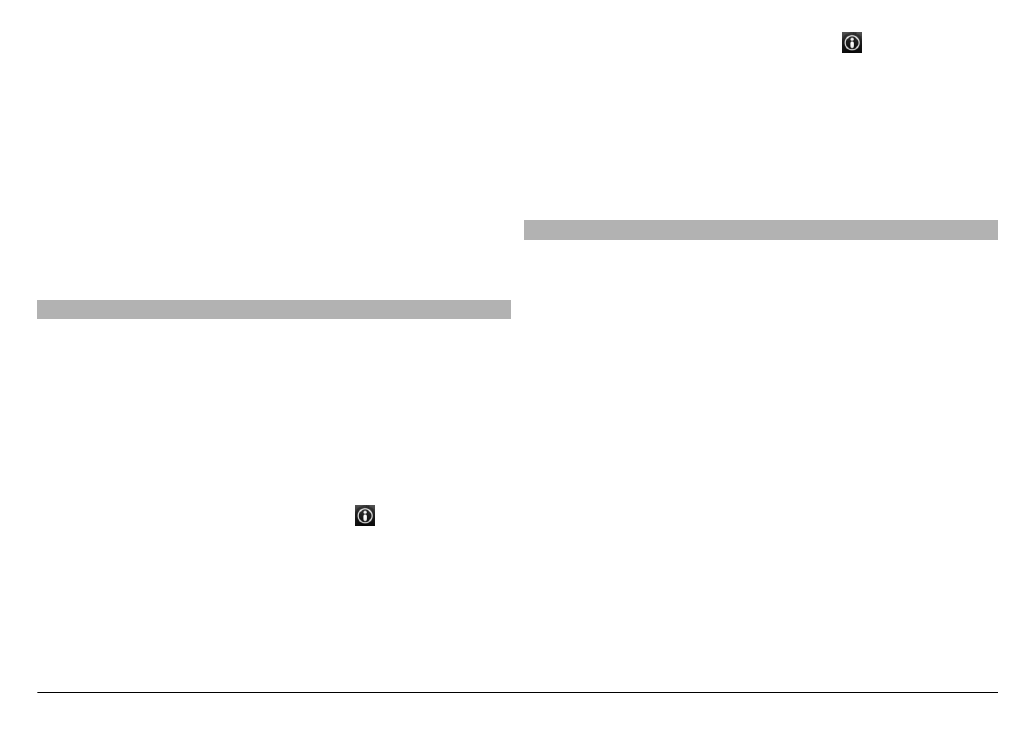
Use the faster or shorter driving route
Open the Settings tab, and select
Drive
>
Route
selection
>
Faster route
or
Shorter route
.
Use the optimised driving route
Open the Settings tab, and select
Drive
>
Route
selection
>
Optimised
. The optimised driving route
combines the advantages of both the shorter and the faster
routes.
You can also choose to allow or avoid using, for example,
motorways, toll roads, or ferries.