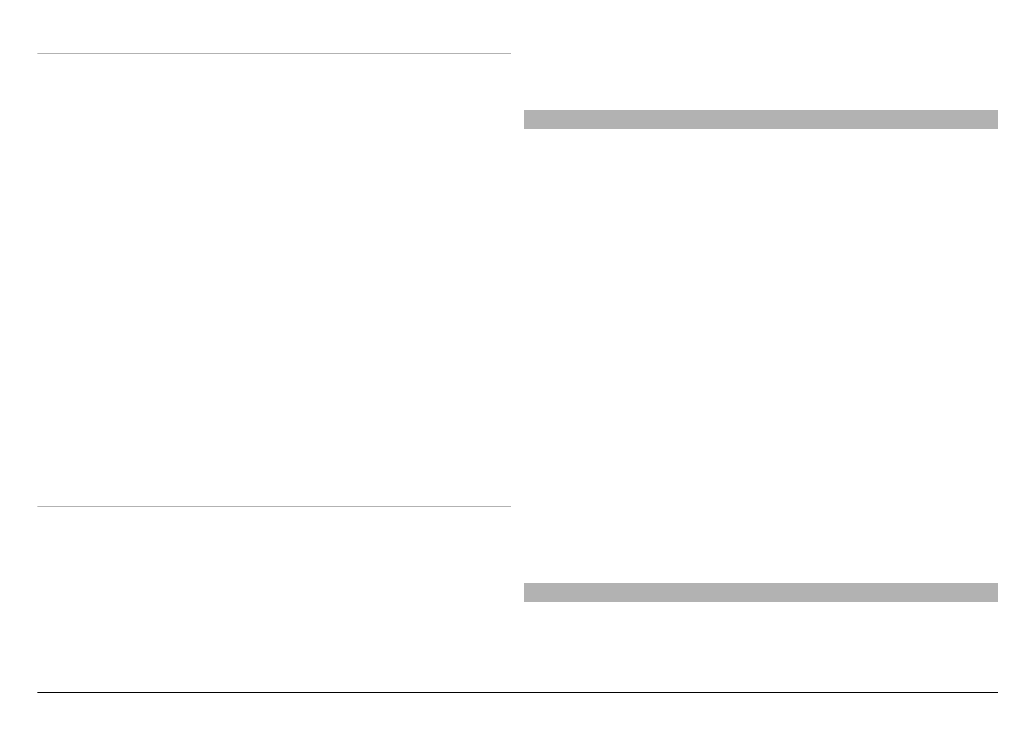
Video feeds
.
The content of some video services is divided into categories.
To browse video clips, select a category.
To search for a video clip in the service, select
Video
search
. Search may not be available in all services.
Some video clips can be streamed over the air, but others
must be first downloaded to your device. To download a
video clip, select the Download icon. Downloads continue in
the background if you exit the application. The downloaded
video clips are saved in My videos.
To stream a video clip or view a downloaded one, select the
Play icon.
To view the control keys during playback, tap the screen.
To adjust the volume, use the volume key.
Schedule downloads
To schedule an automatic download for video clips in a
service, select
Options
>
Schedule downloads
.
New video clips are automatically downloaded daily at the
time you define.
To cancel scheduled downloads, select
Manual download
as
the download method.
Video feeds
Select
Menu
>
Videos & TV
.
The content of the installed video services is distributed using
RSS feeds. To view and manage your feeds, select
Video
feeds
.
Select
Options
and from the following:
Feed subscriptions — Check your current feed
subscriptions.
Feed details — View information about a video feed.
Add feed — Subscribe to new feeds. Select
Via Video
directory
to select a feed from the services in the video
directory.
Refresh feeds — Refresh the content of all feeds.
Manage account — Manage your account options for a
particular feed, if available.
Move — Move video clips to a desired location.
To view the video clips available in a feed, select a feed from
the list.